How to view your inbound call log for calls generated from MonitorBase marketing automation.
The call log will track all of your missed and answered calls. You can use the call log to learn which inbound calls where generated by your MonitorBase personalized marketing, find calls that you missed so you can follow up, and block calls from telemarketers.
When you log into your account you’ll see this homepage, click on the “Inbound Activity” drop-down menu and select “Call Log” as shown below.
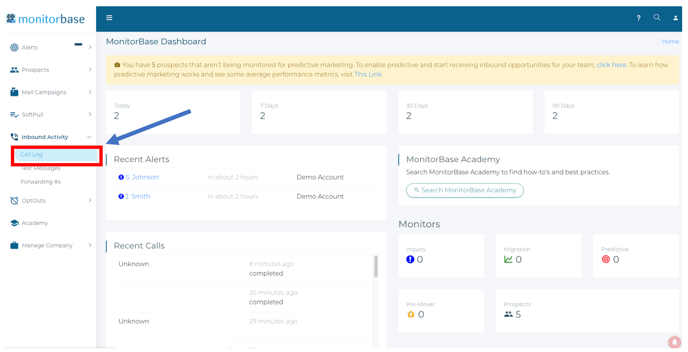
After you click on the “Call Log” button you’ll be taken to this screen:
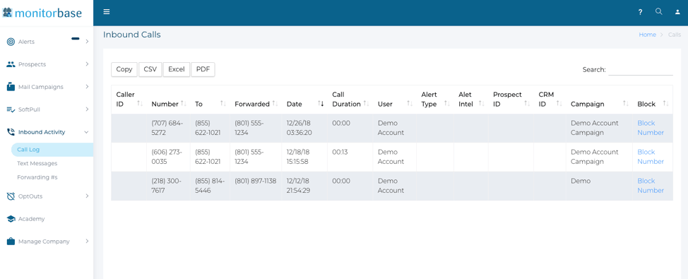
Below describes the information presented to you in each of the columns in the Call Log table.
- Caller ID: If the phone number that called you has a caller ID associated with it, it will pear here. This is oftentimes an individual’s name or a business name. If MonitorBase is able to match the caller ID to one of your prospects the name will be blue, and you can click on it to be taken directly to that prospect in your account so that you can see any credit or contact information associated with the prospect.
- Number: This is the phone number of the consumer that called you. If you need to call someone back, this is the phone number that you want to call.
- To: This is the phone number that the consumer dialed when they called you. This phone number is one that MonitorBase has assigned to you that forwards to your phone number. By doing this it allows us to provide this tracking information to you.
- Forwarded: This is your number that MonitorBase is forwarding your calls to when the consumer dials the marketing number in the “To” column. If this forwarding number needs to be updated contact MonitorBase support by emailing support@monitorbase.com.
- Date: This is the date and time that the call came in.
- Call Duration: This is the amount of time that the call lasted. If the call shows that it just lasted a couple of seconds the call was likely missed, and they may have just left a voicemail.
- User: This shows the name of the user that owns the marketing number that was called. If you have a standard user account type this list will only have your own calls in it. If you have a Branch Manager, Division Manager, or Company Administrator account level you will be able to see the call activity for anyone in your team.
- Alert Type: If MonitorBase was able to match the Caller ID to one of your alerts it’ll show the alert type of that alert here (ex. Inquiry, Predictive, Migration, Pre-Mover).
- Alert Intel: If MonitorBase was able to match the Caller ID to one of your alerts it’ll show the Alert Intel ID of that alert here. View the alert in order to read the alert intel.
- Prospect ID: If MonitorBase was able to match the Caller ID to one of your prospects it’ll display the prospect ID here for future reference if you ever need to look that prospect up.
- CRM ID: If MonitorBase was able to match the Caller ID to one of your prospects and that prospect has a CRM ID associated with it it’ll display that number here so that you can look the prospect up in your own CRM.
- Campaign: This shows the name of the campaign the consumer called on if you are doing batch mail projects with MonitorBase other than the normal credit monitoring you may see multiple campaign names here. This helps you see which campaign the calls are coming from.
- Block: If you receive any calls from a telemarketer or autodialer you can always block them from calling you again by marking their number as blocked here in the call log. Just identify the call in the log that came from the telemarketer and click the “Block Number” button in that row.
If you would like to export your call log you can do so by clicking one of the buttons in the top left-hand corner of the screen to export it as an Excel doc, CSV file, or PDF.
If you have any other questions regarding the call log always feel free to contact MonitorBase support.