How to personalize your email and direct mail offers that are sent out automatically from your account.
Personalizing your mail and email allows your own name, NMLS, and phone number to be sent on the letters and emails that are sent out to your customers through the Database Monitoring Alerts platform. This ensures that email replies and phone calls are sent directly to you rather than the main phone number for your branch or organization.
To personalize your email and mail, first go to your ‘Outbound Information’ here:
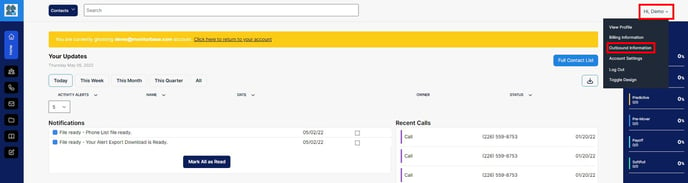
You will then see the page shown below:
You then should click the three checkboxes. These will put your own information on mail pieces instead of your company’s.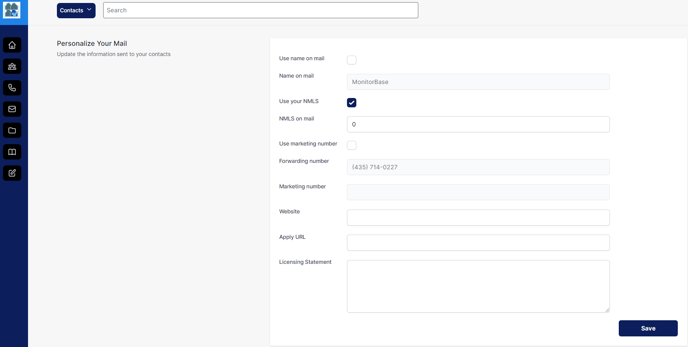
Then click the ‘Get Marketing Number’ button shown below, the phone number that you get is the phone number that will be printed on the mail that is sent out and will forward to the phone number that you set in the “Forwarding Number” box.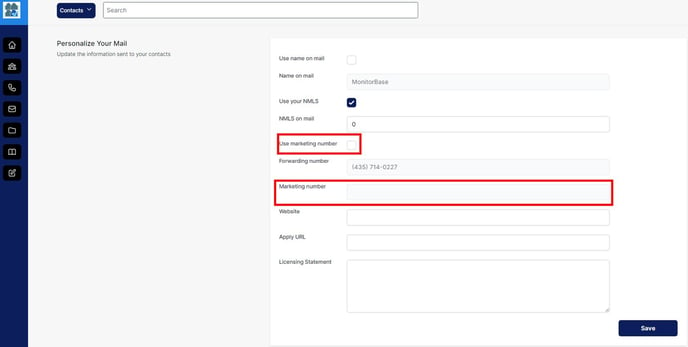
You have the option to have a toll free or a local number. If choosing a local number, put in the area code you prefer. After that, click ‘Get Number’. A ‘Select Number’ drop down will appear. The number you choose does not matter, it is entirely up to you. Once you select one, click ‘Use This Number’ and then ‘Close’.
Finally, scroll down and click 'Save Mail Information' at the bottom of the screen. You are now finished and all personalized!
Note: Personalizing your mail is at no additional cost to you.
Read Next:
Get started with Database Monitoring Alerts.
How to upload a list of prospects.
How to preview your personalized email firm offer samples.