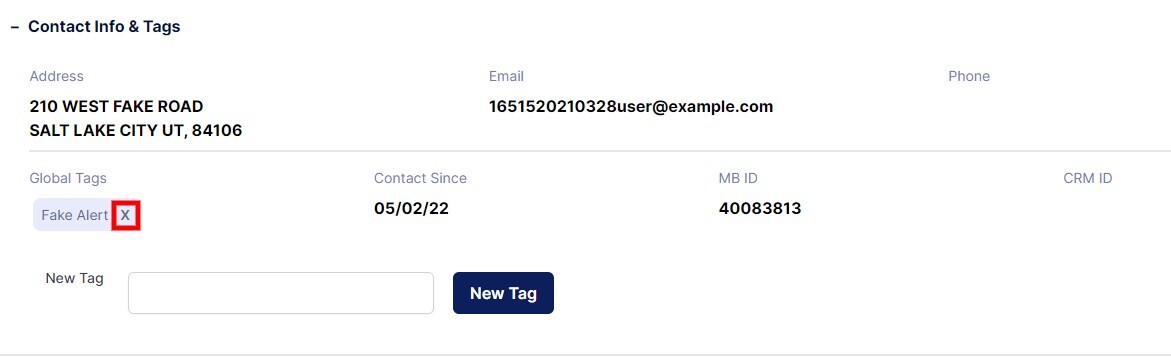Adding and removing tags for prospects in your Monitorbase account. This will help you keep track of your various groups of prospects.
Adding Tags to your prospects:
After logging in to your account, Go to your home page ,then choose the viewing option that will help you access the list of people you’d like to add tags for.
Then, select the prospects for which you would like to add a tag . This will expand a submenu underneath the prospect.
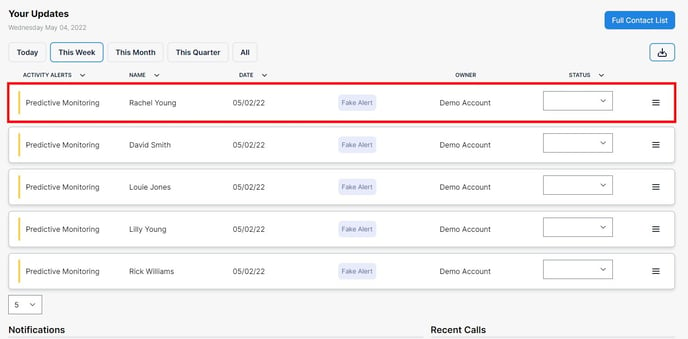
Then, Navigate and to and select Contact Info and Tags.
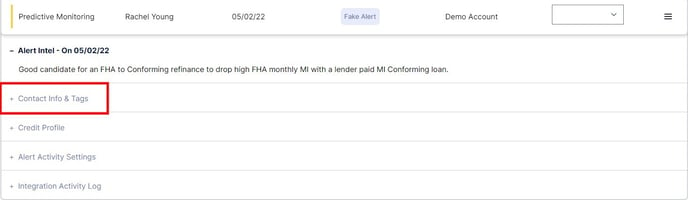
Then, type the name of the tag that you would like to add to these prospects and click “New Tag.”
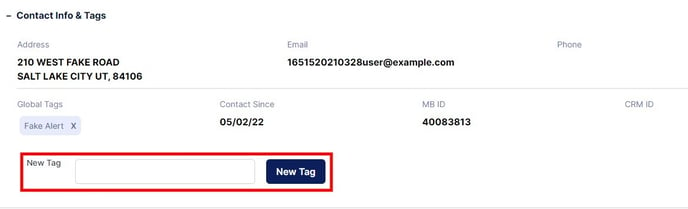
Your prospects have now been tagged!
How to remove Tags from your prospects in MonitorBase:
Go to “prospects” within MonitorBase, and then click “tags.” This will load a list of all the tags that you have within your MonitorBase account.
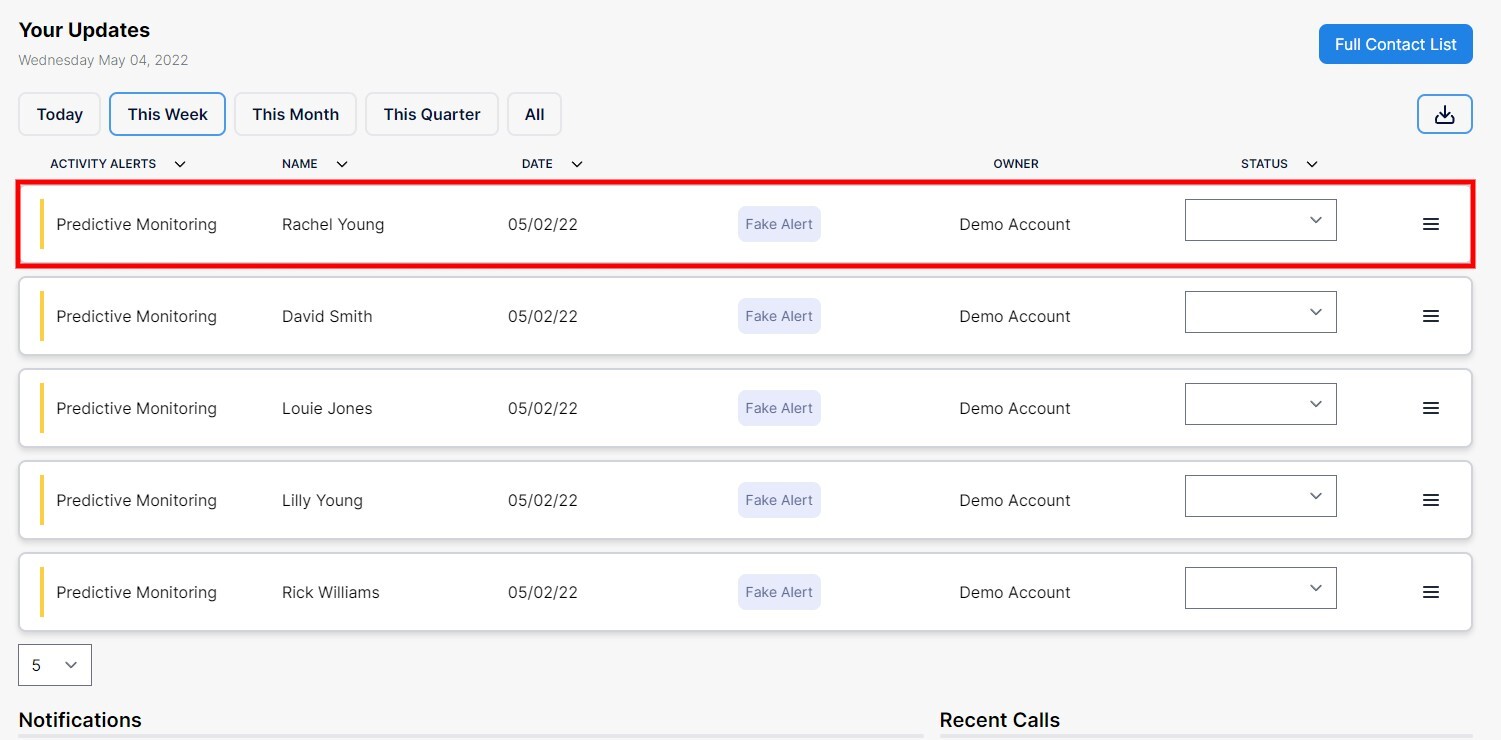
When you click on the Prospect with the tag you would like to remove it will expand a dropdown menu. Select Contact Info And Tags
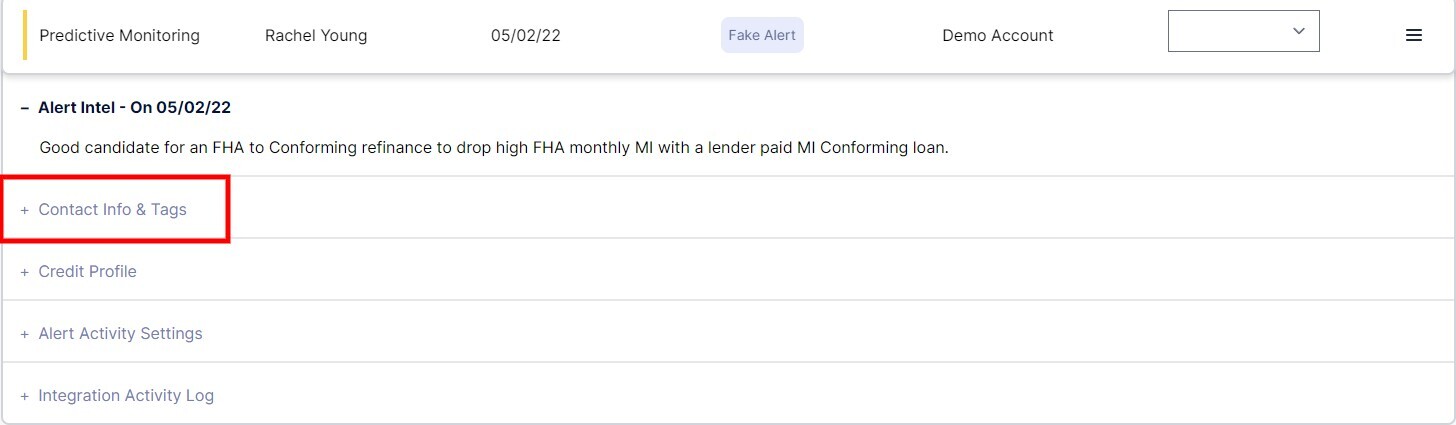
Simply Hit the "X" on the tag and it will be removed (Note: You have to refresh the page for the tag to be removed from visibility)