Converting an Excel file into a CSV file for uploading contacts into your account for database monitoring.
If you would like to download a template CSV file for uploading, see this article.
To save your own Excel file as a CSV (comma-separated values) file, open up your file in Excel.
In Excel, hit “File” on the upper left-hand corner of the page.
Select “Save As”.
Here, you can see the format under which your file is currently saved. The default here is usually “Excel Workbook,” as shown here:
Click the drop-down arrow where it says “Excel Workbook” to view other options, then scroll down and click the “CSV (comma delimited)” option.
Now your save options should look like this: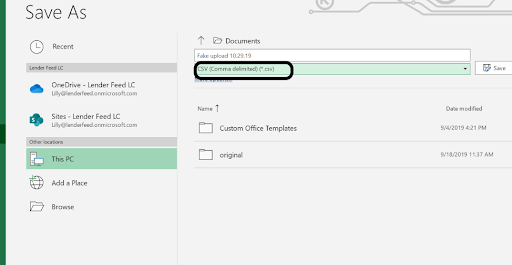
Now pick a location on your computer to save the CSV file (your desktop is fine!), and your CSV file will now be ready to upload into MonitorBase!